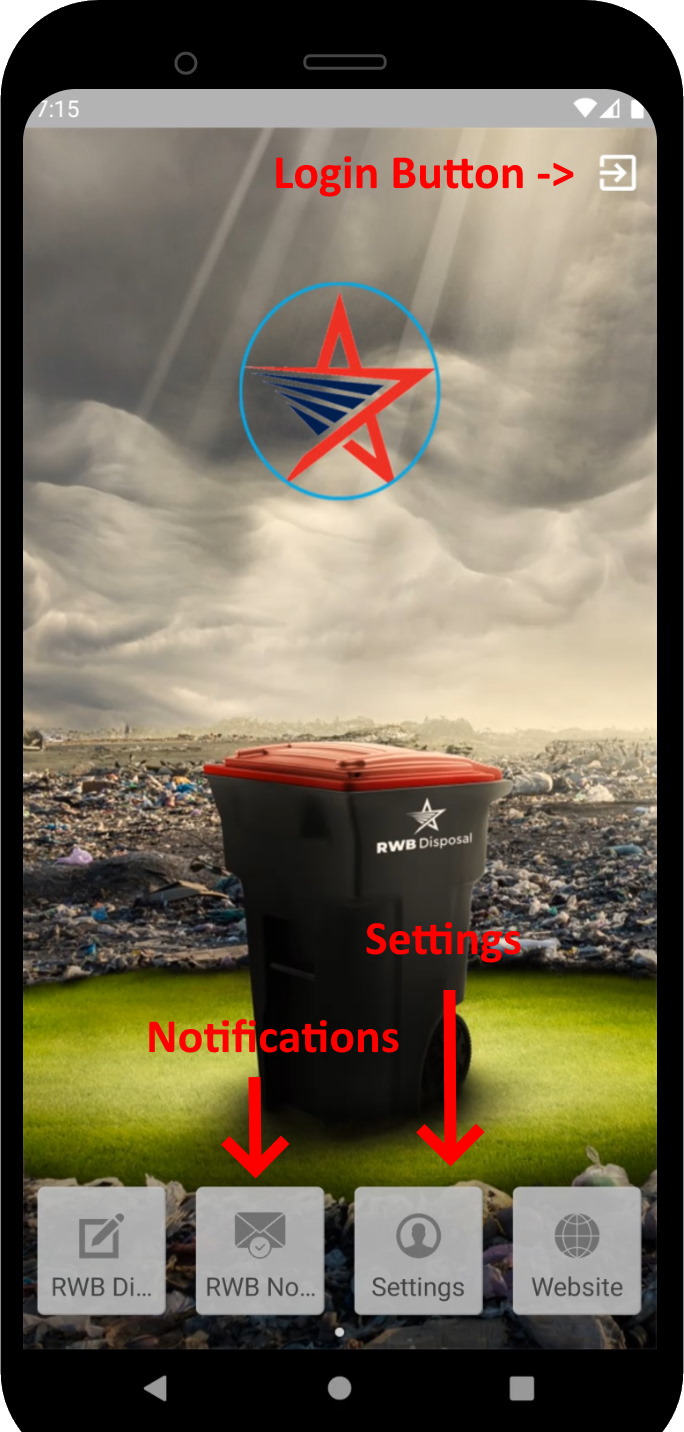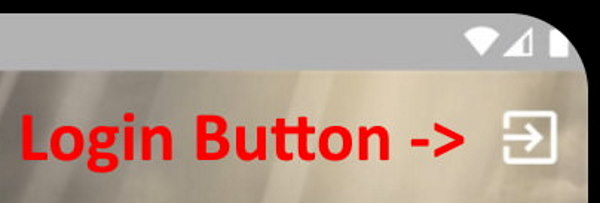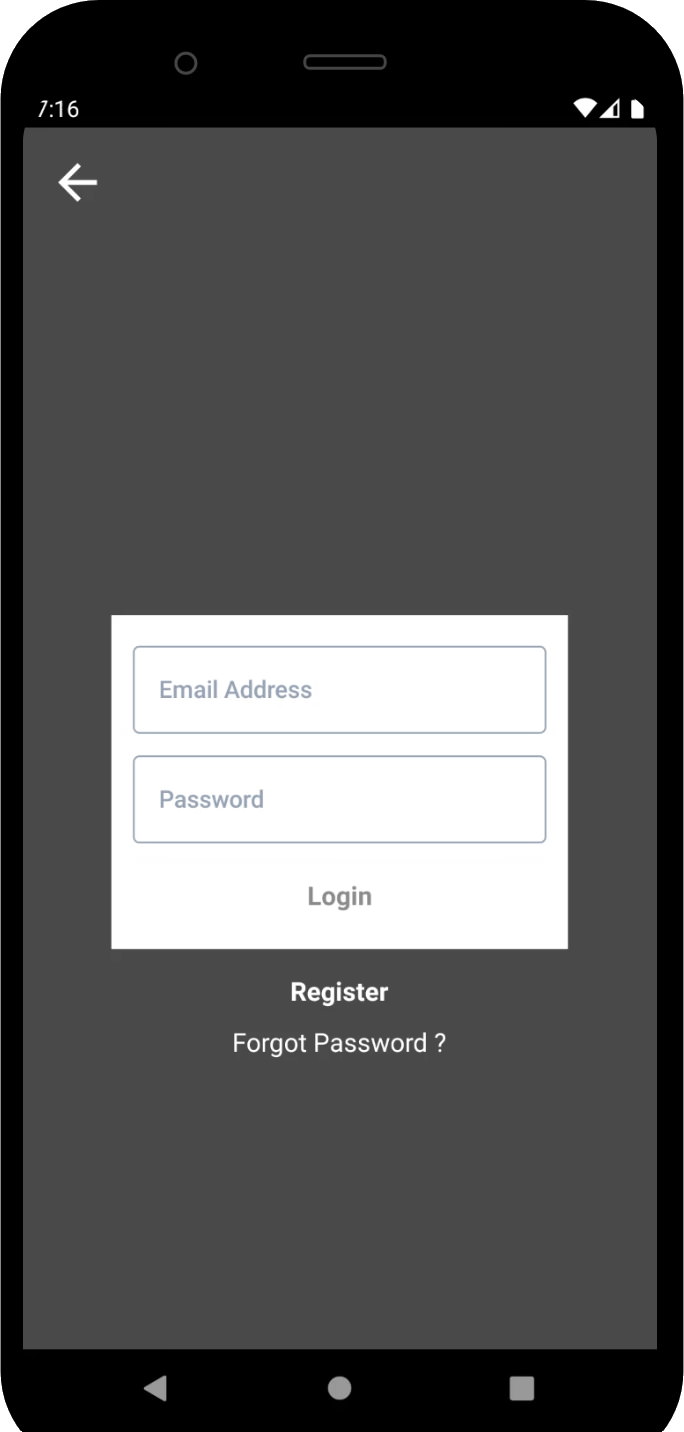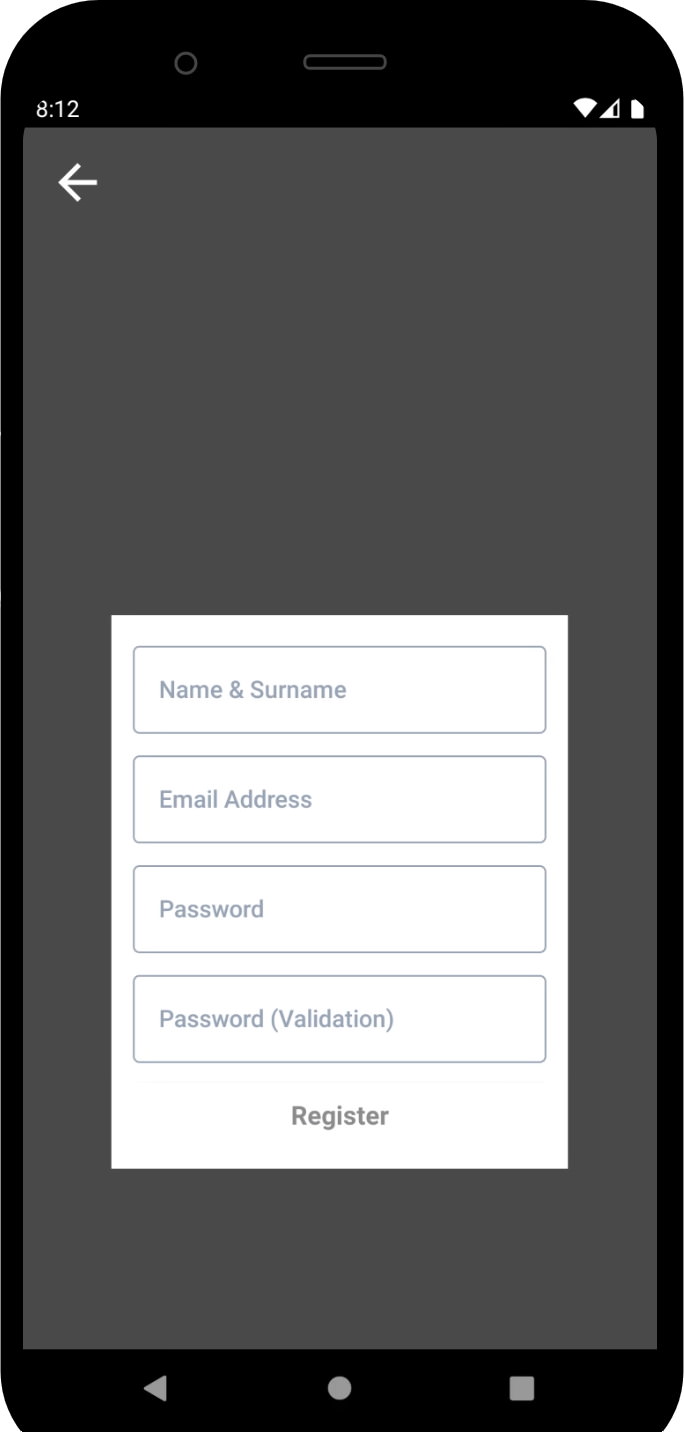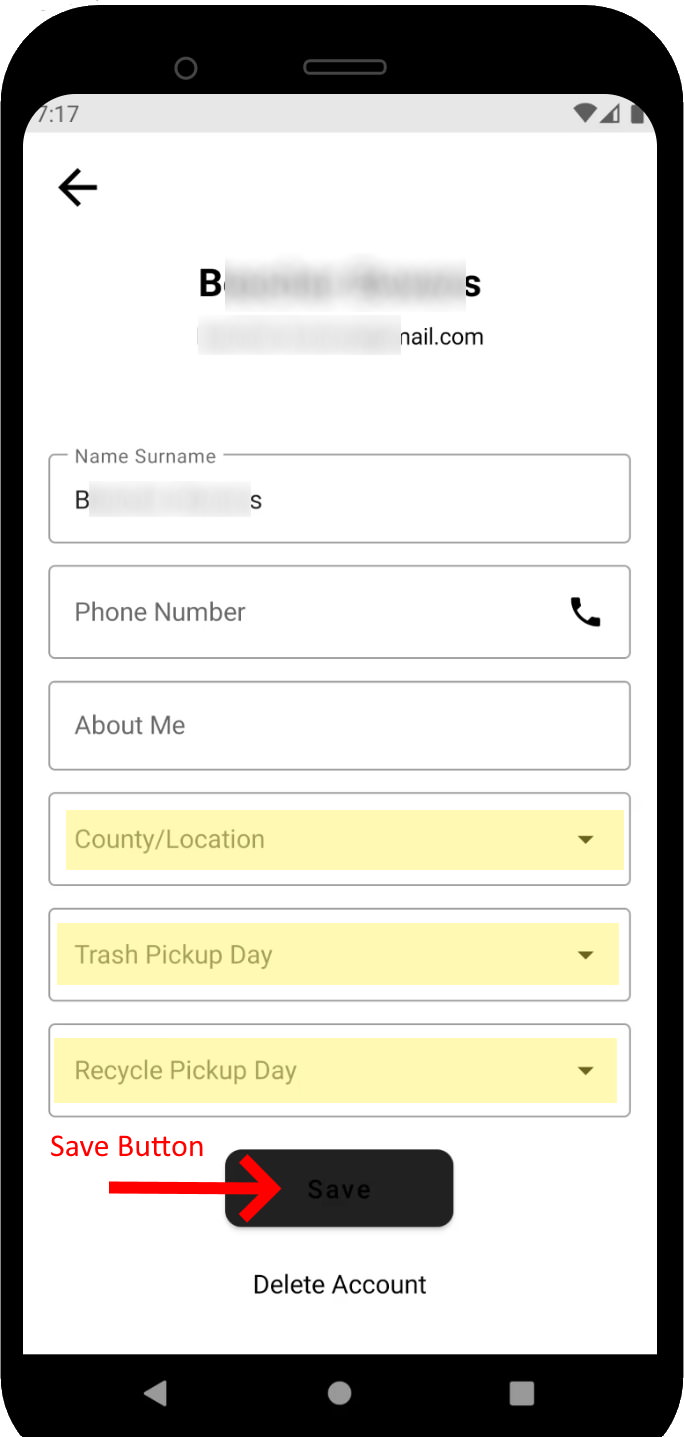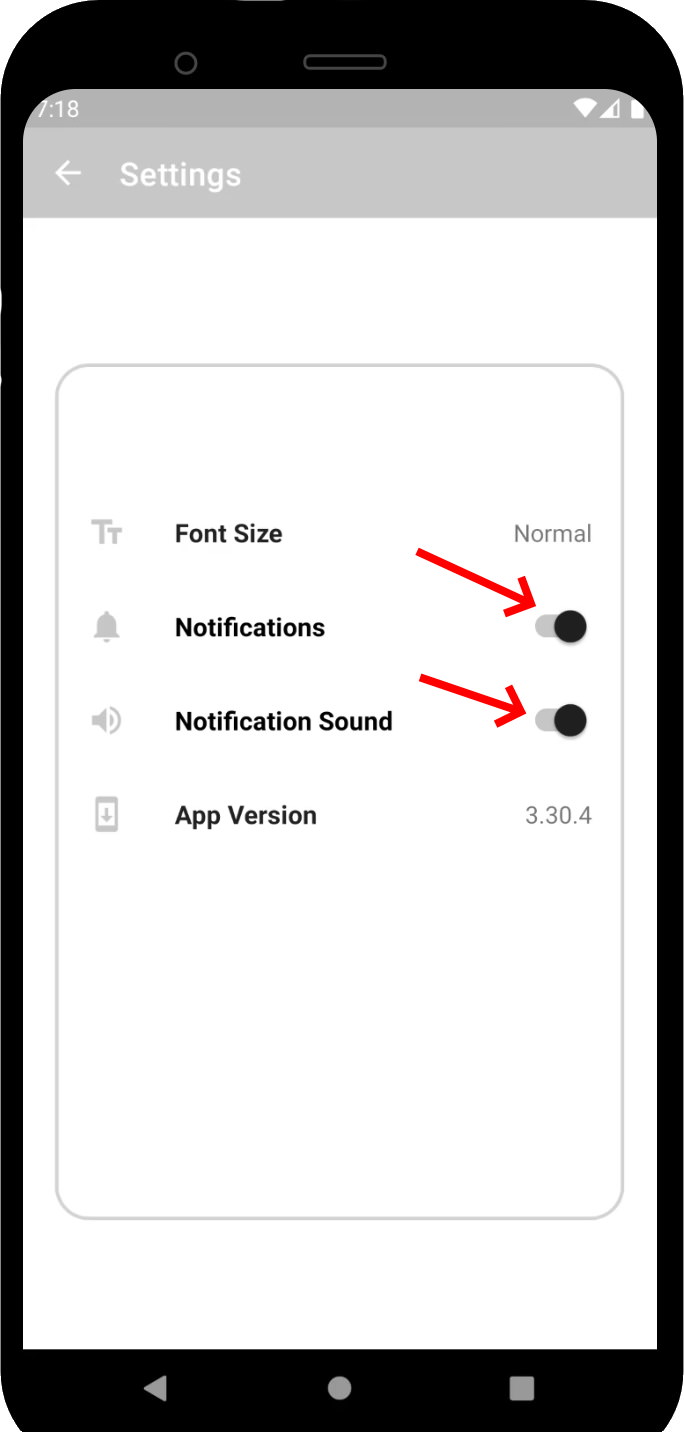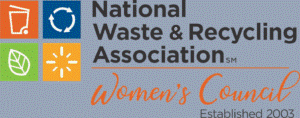Trash Service App
We have a new app you can install on your iPhone or Android phone to receive updates about your trash service! Follow these instructions to install and register on the app so you receive the notifications about your trash service. When inclement weather strikes, or other factors cause changes to our service, we will send notifications to affected customers through the app, in addition to posting to our website.
The first time you click the Login button, you will need to register by clicking the Register link as shown.
Enter your first and last name, along with your email address and desired password(2x) to register.
After registering, return to the Login page and use the same email address and password to log in.
2. Profile settings
After you login, you’ll see a pencil icon where the login button once was. (If you don’t see the pencil button, you’re not logged in)
Click the pencil to edit your profile.
Be sure to select your correct location (county, town or HOA) and trash/recycle pickup days, if applicable. You’ll receive the notifications for the area you select.
Click the Save button
Troubleshooting
Receiving too many or the wrong notifications
1. Make sure you have registered and are logged in on the app. If you are not logged in, you will receive notifications for all areas.
2. Make sure you have set the correct region/location in your Profile. You will only receive notifications for the area you select.
3. Be sure to login to the app if you have rebooted your phone. – by default Apple/Android log you out when your phone is rebooted.
Not receiving any notifications
1. Make sure notifications are enabled inside the app (Settings button on home screen, see above)
2. Make sure the app has permission to send notifications. This will need to be configured in your phone settings.